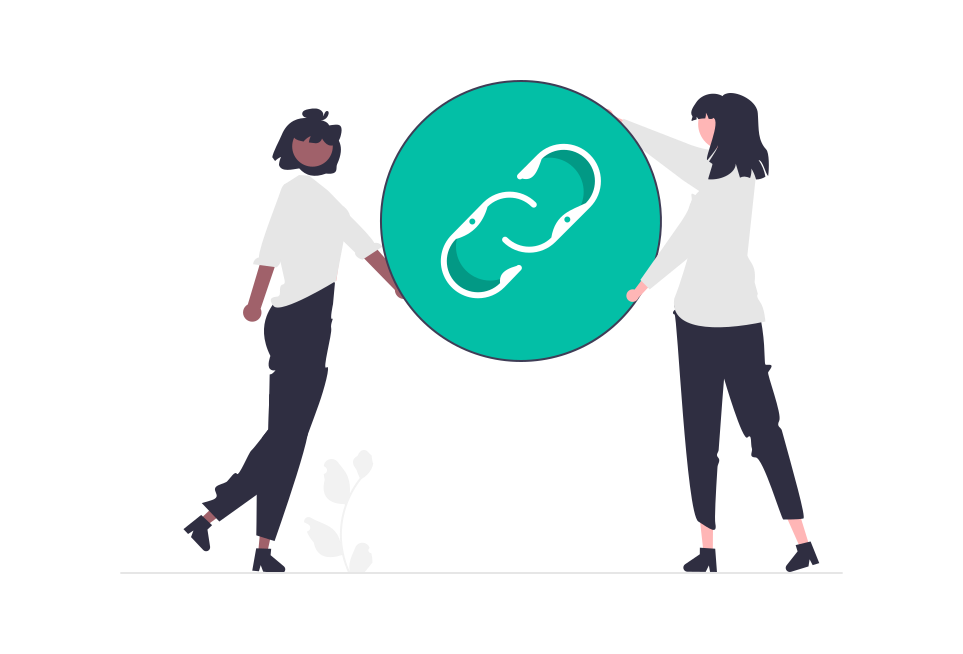Generate Anki Flashcards Fast - from Any File or Text
The #1 AI Flashcards Maker for Students
Convert your Notes to Anki Flashcards with AI - in seconds.
![]()
![]()
![]()
![]()
![]()
![]()
![]()
- #1 AI Flashcards Maker 🚀
- All file types supported ⭐
- Save hours creating flashcards 🕒
Make Flashcards - the easy way
No need to manually create flashcards anymore. Just upload your notes and let AnkiDecks do the rest.
Concentrate on studying, not on creating flashcards.
Convert Notes to Flashcards
Transform your PDF to Anki flashcards in seconds. Save time and focus on studying. Upload your notes (PDF, PowerPoint, Word, Epub, etc.). The AnkiDecks AI flashcards maker analyzes your file and generates flashcards instantly. Save hours of manual flashcard creation and enjoy your free time instead.
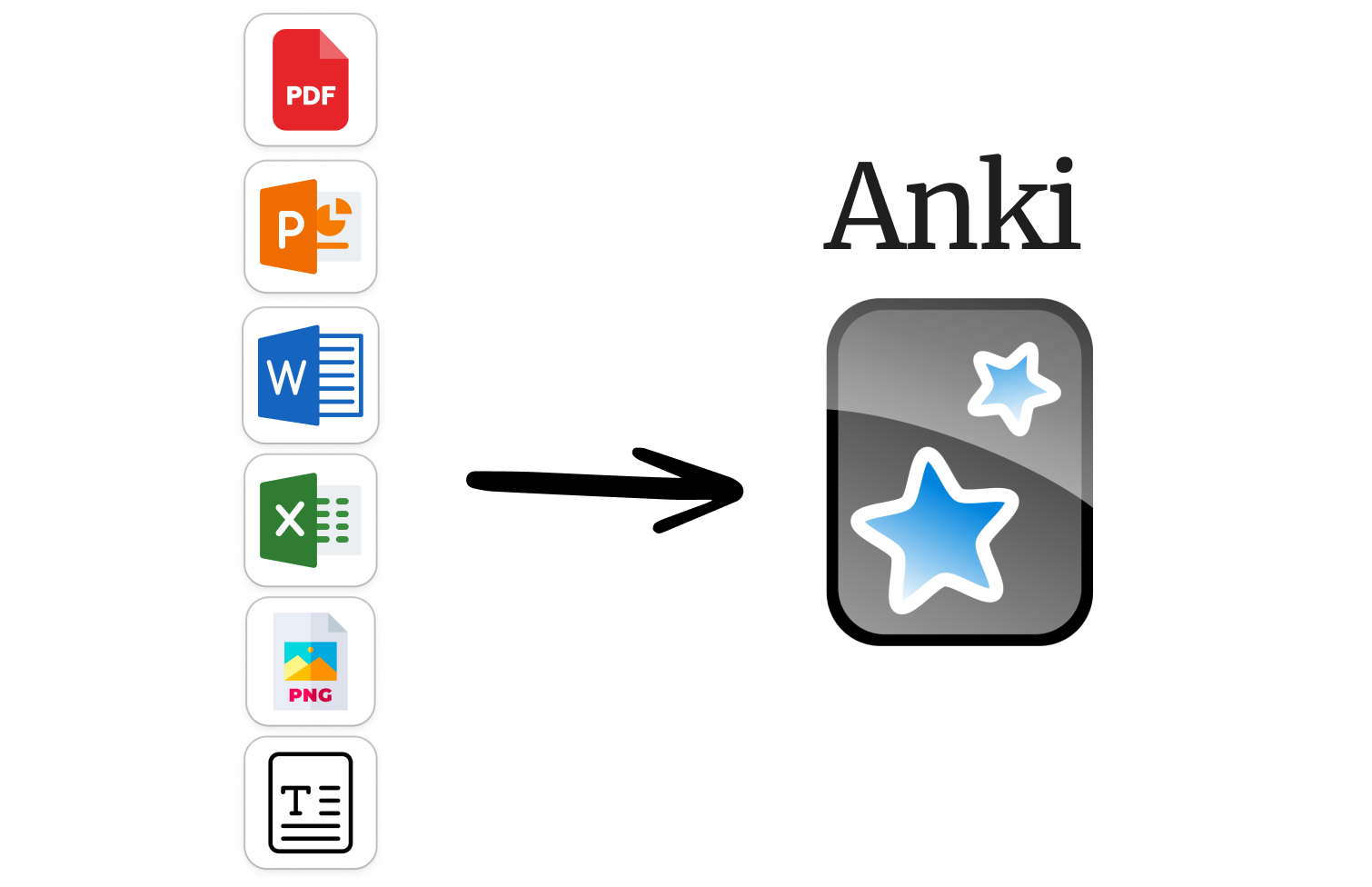
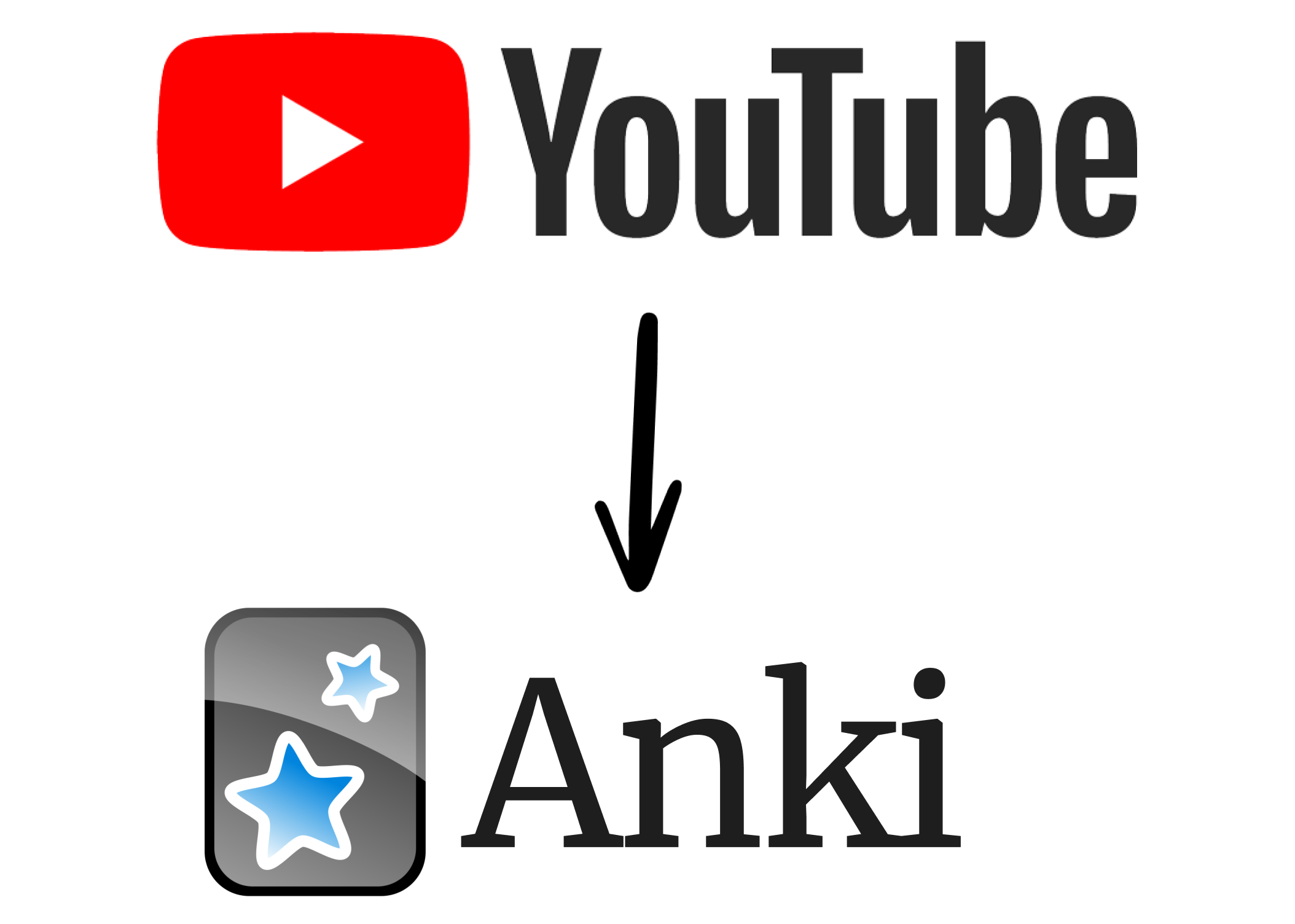
YouTube to Flashcards
Paste a YouTube link and we'll create all the Anki flashcards you need to memorize the knowledge from that video using our advanced flashcards maker.
50+ Languages Supported
Create flashcards in your language. AnkiDecks flashcards maker supports 50+ languages including English, Spanish, French, German, Italian, and many more. You can even upload files in a different language and AnkiDecks will translate the flashcards into your preferred language.
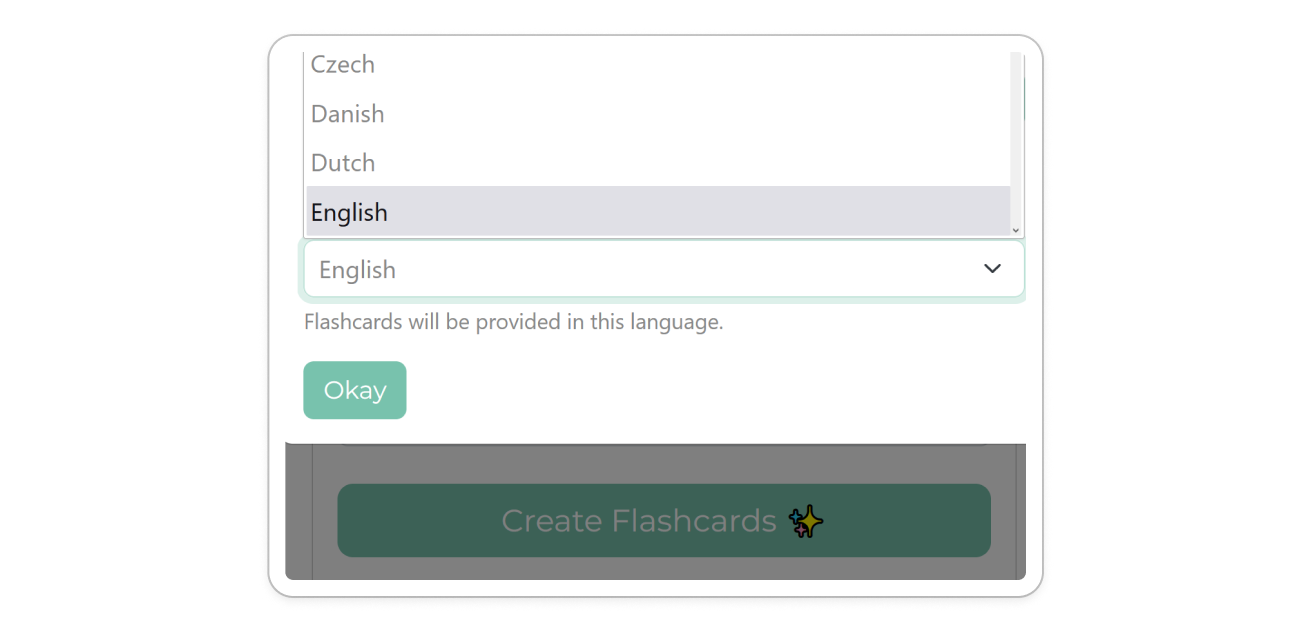
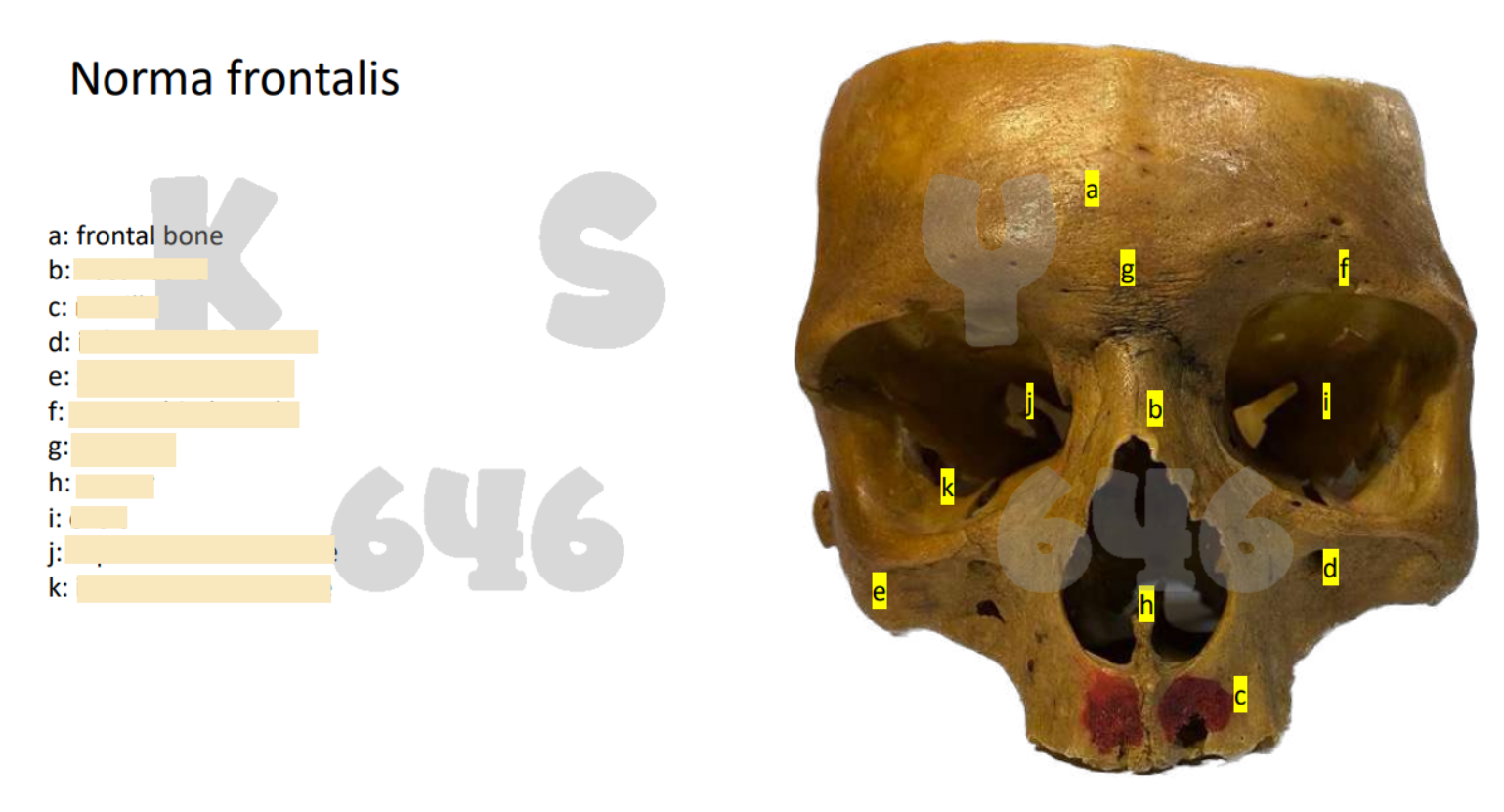
Automatic Image Occlusion
Easily create Anki Image Occlusion Flashcards. AnkiDecks extracts visual content like Anatomy Diagrams from your files. The text is automatically covered, a real timesaver!
Pssst, it even works with handwritten notes!
Create Beautiful Anki Flashcards
AnkiDecks generates flashcards for you, saving you time and effort!
- Supported Flashcard Types:
- Question-Answer
- Cloze
- Multiple Choice
- Image Occlusion
- Automatically organized with tags for seamless study sessions.
- Beautiful design and easy to read layouts to enhance your learning experience.
- Beautifully rendered formulas using LaTeX: For example: \( E = mc^2 \) or \( \frac{d}{dx} \int_{0}^{x} f(t) dt \)
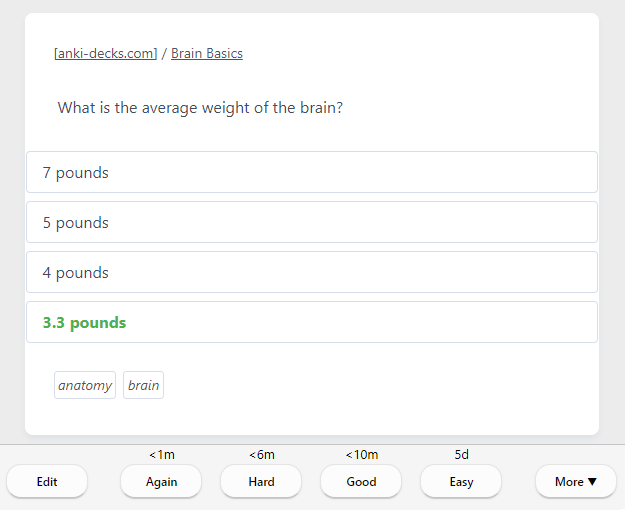
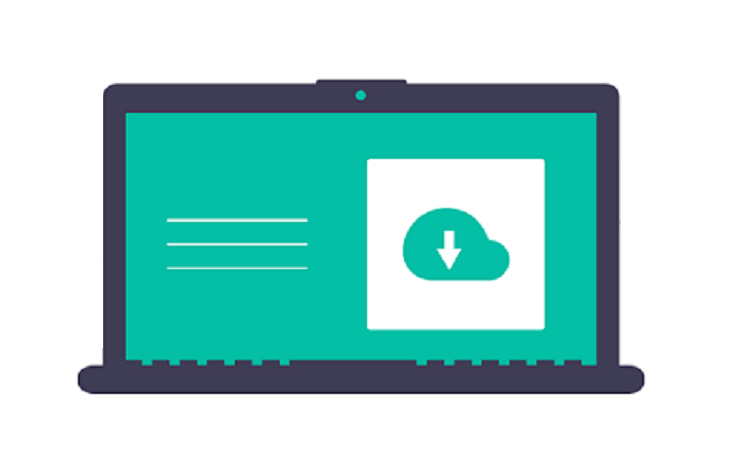
Export Flashcards to Anki ..
Export your flashcards to Anki with a single click!
.. or study flashcards online
Prefer to study flashcards online? Use our built-in FSRS (Free Spaced Repetition Scheduler) - the most accurate spaced repetition algorithm available - and learn directly in your browser!
Share Flashcards Easily
Perfect for teachers, students, and more. Share your Anki decks with friends, classmates, or students with just a few clicks. Collaborate and learn together!